Introduction
Amazon Simple Storage Service (S3) is a cloud storage platform that allows you to store and access data from anywhere on the internet. Tableau is a powerful data visualisation tool that will enable you to analyse and explore data in an interactive and visually appealing way. Connecting Tableau to an S3 bucket will allow you to quickly access and analyse large amounts of data stored in the cloud.
In this blog post, we will walk through the steps of connecting Tableau to an S3 bucket and importing data for analysis. We’ll also provide some tips and troubleshooting advice to help you along the way.
Prerequisites
Before you can connect Tableau to an S3 bucket, you’ll need to make sure you have the following:
- Tableau Desktop is installed on your computer.
- An Amazon Web Services (AWS) account
- An S3 bucket with data that you want to analyse in Tableau
Prepare the data in the S3 bucket for analysis in Tableau
Before you can start analysing your data in Tableau, it’s essential to ensure that it is in a format that Tableau can understand. Tableau supports various file types, including CSV, Excel, and JSON. If your information is in a different form, you may need to convert it to one of these supported formats before importing it into Tableau.
Creating a data extract for faster performance in Tableau is also a good idea. A data extract is a snapshot of your data optimised for Tableau. You can create a data extract by clicking on the “Extract” option in the top menu of Tableau Desktop and selecting the data you want to include.
Connect Tableau to S3
Now that your data is ready, it’s time to connect Tableau to your S3 bucket. Here’s how:
- Open Tableau Desktop and click on “Connect” in the top menu.
- Select “Amazon Redshift” from the list of data sources.
- Enter your AWS access key and secret key. These can be found in the AWS Management Console under “Security Credentials.”
- Select the S3 bucket that you want to connect to from the list.
- Click “Sign In” to connect to your S3 bucket.
Import data into Tableau
Once connected to your S3 bucket, you can select the data you want to import into Tableau. Tableau will automatically detect the data type and structure in the S3 bucket. You can then use the Tableau interface to build charts and dashboards using the data from your S3 bucket.
Here’s an example of how to create a simple bar chart in Tableau using data from an S3 bucket:
- Drag the “Category” field from the left panel to the Columns shelf.
- Drag the “Sales” field from the left panel to the Rows shelf.
- Select the “Bar Chart” option from the visualisation types in the top menu.
- Customise the chart by adding a title, changing the axis labels, etc.
Tips and troubleshooting
Suppose you are working with a large dataset. In that case, it’s essential to optimise your data extracts and use data blending to combine data from multiple sources for the best performance in Tableau. Here are some additional tips for working with large datasets:
- Use data extracts whenever possible, as they are faster than live connections to data sources.
- Use data blending to combine data from multiple sources instead of joining the data in the data source.
- Use data source filters to reduce the amount of data brought into Tableau.
- Use aggregations to pre-summarize data at the data source level.
Advanced techniques
Once you have connected Tableau to an S3 bucket and imported your data, you can use several advanced techniques to analyse further and visualise your data. Here are a couple of examples:
- Use calculated fields to create custom metrics or calculations in your Tableau dashboards. For example, you could create a calculated field to calculate the percentage of total sales for each category.
- Utilise custom geocoding to map data not recognised by Tableau’s built-in geocoding capabilities. This can be useful if you have data with custom geographic codes or locations that Tableau does not recognise.
Benefits of using Tableau and S3 together
There are many benefits to using Tableau and S3 together for data analysis and visualisation:
- Ability to scale and handle large amounts of data: With Tableau and S3, you can quickly scale up to handle large amounts of data, whether a few hundred records or billions of rows.
- The convenience of storing data in the cloud: S3 provides a convenient and secure way to store data in the cloud, making it easy to access anywhere with an internet connection.
- Flexibility to analyse data from multiple sources: With Tableau, you can connect to a wide range of data sources and combine data from various sources in a single dashboard or visualisation.
Conclusion
Connecting Tableau to an S3 bucket lets you quickly analyse and visualise large amounts of data stored in the cloud. With a few simple steps and some advanced techniques, you can unlock the full potential of Tableau and S3 for data analysis and visualisation. Whether you are a data analyst, business user, or developer, Tableau and S3 provide a powerful and flexible platform for exploring and understanding your data.
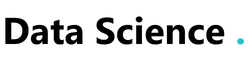











Social Profiles